



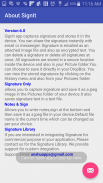
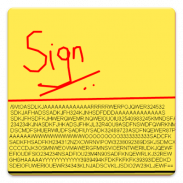
Signature Capture

Deskripsi Signature Capture
Sign on the screen and save it to the device. Share the signature as image file.
Send signature as attachment to an email or to any popular app. Integrate with Cloud Storage. This integration allows to save signatures directly to your personal cloud storage folder. History screen shows the list of all the signatures. Delete or share the signatures from History screen.
Take Notes, Sign at the bottom and save the whole document as an image file in the download folder of your device. History screen shows the list of all the notes. Delete or share from the history screen or from the main screen. Signatures can be re-sized to suite the document.
Settings screen is used to configure the app to integrate with Cloud Storage. If integrated, all Signatures and Notes are saved to your cloud folder.
Masuk di layar dan simpan ke perangkat. Bagikan tanda tangan sebagai file gambar.
Kirim tanda tangan sebagai lampiran ke email atau ke aplikasi populer. Integrasikan dengan Cloud Storage. Integrasi ini memungkinkan untuk menyimpan tanda tangan langsung ke folder penyimpanan cloud pribadi Anda. Layar sejarah menunjukkan daftar semua tanda tangan. Hapus atau bagikan tanda tangan dari layar Riwayat.
Ambil Catatan, Masuk di bagian bawah dan simpan seluruh dokumen sebagai file gambar di folder unduhan perangkat Anda. Layar histori menampilkan daftar semua catatan. Hapus atau bagikan dari layar riwayat atau dari layar utama. Tanda tangan dapat diubah ukurannya untuk menyusun dokumen.
Layar pengaturan digunakan untuk mengonfigurasi aplikasi agar terintegrasi dengan Cloud Storage. Jika terintegrasi, semua Tanda Tangan dan Catatan disimpan ke folder cloud Anda.
























